The message "Invalid login ID or password." is displayed on the SPEEDA login page
・Use of incorrect login ID
Your login ID can be confirmed via the management page of a user with administrative rights.
Please contact your relevant company administrator for assistance in confirming your login ID.
・Use of incorrect password
Click " Forgot your password? "
in order to reset your password.
We will send a password reset link to your registered email address. Please reset your password via this link.
Forgotten password
Click " Forgot your password? " and follow the below steps in order to reset your password.
(Steps)
1.
Click " Forgot your password? "
.
2. Enter your registered email address and click "Continue".
3. Click "Send".
4. Instructions on how to reset your password will be sent to your registered email address. Please follow these instructions to reset your password.
(*) For information security reasons, SPEEDA cannot check and confirm user passwords. Please complete the password reset process by yourself.
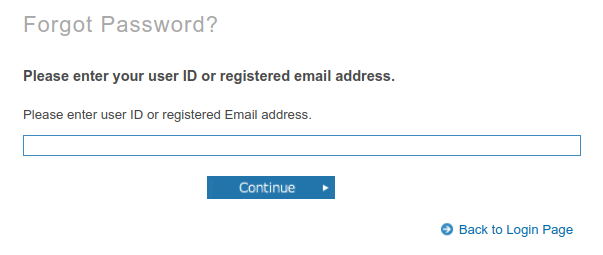
You request a password reset email but it is not delivered to your email address
・Incorrect email address
SPEEDA distinguishes between uppercase and lowercase letters in email addresses used to register SPEEDA accounts.Please confirm that the email address you enter is in the appropriate case.
・Email registration process incomplete
Please request that your SPEEDA administrator resend the initial SPEEDA registration email to your email address.
・Password reset email delivered to spam folder
Password reset emails can on occasion be delivered to your spam folder. Please search your mail for the subject "SPEEDA - New Password Notification".
If your issue is not resolved via the above instructions, please contact us at the following email address: salessupport@uzabase.com
Please ensure to include your company name, department name, and registered email address.